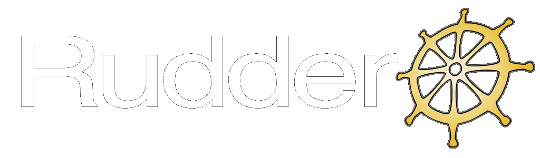The Rudder Root server needs a compatible Java Runtime Environment to run.
On RHEL/CentOS 6, the available package compatible with Rudder server is
java-1.7.0-openjdk but Rudder is also compatible with Oracle JRE 1.6 or later.
Oracle JRE 1.6, Oracle JRE 1.7 and OpenJDK 1.6 aren’t provided by the same virtual package on RHEL/CentOS 6 than OpenJDK 1.7. Besides, only OpenJDK 1.7 is provided by default on RHEL/CentOS contrary to Oracle JRE.
This is why even if Rudder Server would work with Oracle JRE 1.6 or 1.7, the dependencies will not be resolved with them.
Run the following command as root:
RedHat/CentOS 6:
echo "[Rudder_2.10] name=Rudder 2.10 Repository baseurl=http://www.rudder-project.org/rpm-2.10/RHEL_6/ gpgcheck=1 gpgkey=http://www.rudder-project.org/rpm-2.10/RHEL_6/repodata/repomd.xml.key " > /etc/yum.repos.d/rudder.repo
RedHat/CentOS 5:
echo "[Rudder_2.10] name=Rudder 2.10 Repository baseurl=http://www.rudder-project.org/rpm-2.10/RHEL_5/ gpgcheck=1 gpgkey=http://www.rudder-project.org/rpm-2.10/RHEL_5/repodata/repomd.xml.key " > /etc/yum.repos.d/rudder.repo
To begin the installation, you should simply install the rudder-server-root
metapackage, which will install the required components:
yum install rudder-server-root
Now jump to the next section to configure your server.
| Warning | |
|---|---|
|
Rudder doesn’t support SELinux yet (see http://www.rudder-project.org/redmine/issues/2882), so you should set it to be permissive with this command: setenforce 0 |
| Warning | |
|---|---|
|
The webapp runs on HTTPS/443 port so you need to allow access to your server on this port. The file to edit is /etc/sysconfig/iptables and should look like *filter :INPUT ACCEPT [0:0] :FORWARD ACCEPT [0:0] :OUTPUT ACCEPT [0:0] -A INPUT -m state --state ESTABLISHED,RELATED -j ACCEPT -A INPUT -p icmp -j ACCEPT -A INPUT -i lo -j ACCEPT # allow SSH access -A INPUT -m state --state NEW -m tcp -p tcp --dport 22 -j ACCEPT # allow HTTP access -A INPUT -m state --state NEW -m tcp -p tcp --dport 80 -j ACCEPT # allow HTTPS access -A INPUT -m state --state NEW -m tcp -p tcp --dport 443 -j ACCEPT -A INPUT -j REJECT --reject-with icmp-host-prohibited -A FORWARD -j REJECT --reject-with icmp-host-prohibited COMMIT The important line is # allow HTTPS access -A INPUT -m state --state NEW -m tcp -p tcp --dport 443 -j ACCEPT |